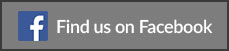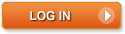Generally, Macs are sleek and easy to use. However, like everything electrical, things can go wrong on occasion. This is especially problematic if you or your employees are working on their own devices, from home, and your business lacks the appropriate IT support department. Luckily, for most issues, there’s a quick, simple fix. For everything else, you may need to call on us for help!
1. My Mac is running slowly
If your Mac is taking time to load and is disrupting your workflow, your first action should be to check the Activity Monitor (Finder > Applications > Utilities > Activity Monitor). In the Memory tab, if everything on the graph is green, your system is running well. However, if there’s lots of amber or red, your Mac is having problems managing memory. Identify the offending application(s), shut down and restart. This should solve the problem.
2. My Mac keeps losing Wi-Fi connection
This can be infuriating, especially if you’re trying to get things done at home before that big meeting in the morning. If your Wi-Fi connection is intermittent at best, check the following:
Macs can connect to two different types of network: 2.4GHz and 5 GHz. The latter has a shorter range but experiences less interruptions, as it’s a higher frequency. Access the router settings to separate the two. Some manufacturers will do this by default. If not, you can simply set 5GHz as your preference on your Mac, through System Preferences > Network > Wi-Fi > Advanced and dragging the 5 GHz network to the top of the list. Your Mac should now connect to the faster, more reliable connection automatically.
3. I’m having problems with my Mac starting up
If your Mac boots to a black screen, with no chime, you may need to conduct an NVRAM reset. NVRAM, or PRAM, stores hardware settings such as volume and screen resolution, and may need resetting now and then if your Mac is acting up. You can do it by turning off your Mac and then booting it up again while holding down Command+Option+P+R simultaneously. Wait for the Mac to chime twice, and then let go of the keys. The NVRAM should now reset and resolve the frustrating issues you’ve been having.
If you or your employees have experienced any of the above, and the quick fix has failed, or if there are more serious problems with your Mac, you may need an expert to come out and take a look. At Noel Network & PC Services, we’ve been offering computer repair to businesses in Long Island, New York for 27 years, so we know what we’re doing.