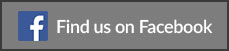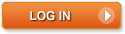In the first chapter of this blog series, we encountered and solved the most common installation errors faced by users when they try to upgrade to the latest Windows OS, Windows 10. If you missed our blog and faced any of these below-mentioned issues, then you know where to look for the solutions.
The problems that were previously discussed were:
- The occurrence of a Pop-up demanding you enter a product key.
- The recurring freezing of the installer.
- Numerous Alphanumeric error messages like error 0x80070005 etc.
Then in the second chapter of this blog series we dealt with problems such as:
- Upgrading through the notification in the taskbar or windows auto update.
- This problem was limited to people who upgraded to Windows 10 Pro, where they had to choose the owner of the Pc. As each option has its open pros and cons.
- Then the final problem we have dealt, until now, included installing the drivers and the errors while doing the same.
The problems that we will be encountering and solving in this blog include:
- Issues with the Start menu
- Missing programs from the Start menu (All Application List)
- Problems with mail sync and Windows Store

Issues with the Start menu
“Critical Error/Your Start Menu isn’t working. We’ll try to fix it the next time you sign in.” This is the most commonly occurring message when you try to start the Start menu. Some people also receive “Critical Error/Start menu and Cortana aren’t working. We’ll try to fix it the next time you sign in.” Microsoft is itself curious due to this anomaly that is evident from this 73 pages long message thread on their site. In order to solve this, you just need to uninstall any third party antivirus or add a new local administrator account. I know this is only a hit and trial technique, but it’s better than seeing the message over and over again.
Missing programs from the Start menu (All Application List)

It happens if you install more than 512 programs on the machine. The programs are still on the system, but the Windows OS encountered many problems getting them to work properly. This is also the reason behind a slow response of the OS or unnecessary freezing of the screen. The 512 limit that we are talking here is not just limited to the programs, but it also includes files, folders, tiles, shortcuts and everything else in the Start menu. So, if you encounter the problem, now you know the reason and the obvious solution.
Problems with mail sync and Windows Store

If you too face the problem of unresponsive Windows store, then just refresh the screen after deleting the local cache from the memory. The reasons for this are still unknown, but there is a way around it so why not use it until Microsoft finds a more permanent solution to this persistent problem.
According to the Microsoft’s Answer Forum, which you can read if you like, but the summation of this lengthy discussion is that if you need your mail account to sync; you need to uninstall the Mail and Calendar application from the system along with all its caches and then reinstall the same.
This is the end of this blog series. Hope it was helpful for you to solve most of your upgrade-related queries. In case, you have any other issue, we expertise in solving all IT-related problems in the New York Tri-state area. You can contact us for the same by clicking here.