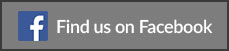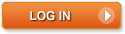With Microsoft claiming that more than 110 million PCs already run on Windows 10, you or some of your acquaintance must have encountered some issues with this upgrade from Microsoft. However, many people tried to upgrade their system’s OS to the same and rolled back to the previous versions of Windows they were using. You can be sure that Microsoft won’t roll out that figure.
However, even if a small percentage of people have rolled back from Windows 10 to the previous versions of Windows, that will be a massive number. As a professional, I have faced several hiccups while installing and upgrading various systems that came for repair.

Don’t freak if pop-up demanding product key appears on the screen.

Even though, if you don’t have the product key for Windows 10, while upgrading from Windows 7 or any other later version of Microsoft’s OS, you can just skip the pop-up asking you to enter the Win 10 key. If you try and search for the same on Google or any other search engine, then it is precisely a waste of your time and efforts. In my case, the new OS soon realized the error and resolved it. So I will advise you to use Windows 10 without worrying about the pop-up.
No need to panic, if the installer hangs or reboots numerous times.
There are three common mistakes that you need to avoid so that your system does not hang:
Mistake 1: Disconnect all the non-essential and additional hardware like a wired keyboard, external hard drives, card reader, printer and anything that is not of any use when upgrading the OS.
Mistake 2: You must double-check to be sure that you are updating the right OS. If your processor is a 32-bit machine, then you must upgrade it using a 32 bit OS and similarly for a 64-bit machine.
Mistake 3: If you are using Windows 7 Professional or Ultimate, then you need to upgrade to Windows 10 Pro and Ultimate respectively. I understand that the upgrade might not be free, but the error you might be facing can be due to your Software Assurance License.
No need to sweat a drop even if Error: 0x80070005-0x90002 appears.
Being in this field for quite some time now, I personally feel like Error 80070005 has been associated with Windows for ages. It generally appears because you might have skipped a file or the firewall must have blocked it when installing the upgrade through a USB. The general solution to the problem includes:
- Run Fixit and reset Windows Update (KB 971058).
- Disable all firewalls.
- Re-run the update
- If it all fails, then follow instructions given at KB 947821.
For Error: 0x20004, 0x30018, 0xC1900101-0x20017, or any other similar error

According to Microsoft, these errors appear due to “The installation failed in the SAFE_OS phase with an error during INSTALL_RECOVERY_ENVIRONMENT operation.” There have been many reports about similar errors appearing when people were trying to install Windows 8. It is also accompanied by screen freezing or system crashing.
In the Microsoft’s website, there is a forum for these problems that you can read here. However, let me warn you, it is not only six pages long, but it also does not provide much information. The solution to your problem is explained in great detail on Gunter Born’s blog that you can read here. If you listen to my advice, then instead of wasting your time now to upgrade your system, take a rain check for today and do the same in the upcoming holiday season.
For more such installation problems and easy tips to fix them read our next blog.