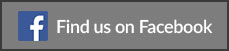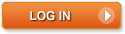Taking your PC out for repair is not just a tedious task, but also disrupts your workflow tremendously. So, we have brought you some simple tips that will help you extend the working life of your desktop. If you just abide by these below-mentioned steps, then you will find that you have significantly reduced the trips you take with your PC to a repair store. However, let me warn you ahead that these tips are not something that you just do once and be over with it. These tips will help you only if you follow them without fail.
Taking your PC out for repair is not just a tedious task, but also disrupts your workflow tremendously. So, we have brought you some simple tips that will help you extend the working life of your desktop. If you just abide by these below-mentioned steps, then you will find that you have significantly reduced the trips you take with your PC to a repair store. However, let me warn you ahead that these tips are not something that you just do once and be over with it. These tips will help you only if you follow them without fail.
#Tip 1: Switching off your system by cutting the power supply without waiting for all the applications to close is the primary reason behind the crashing of your system’s hard disk. If you just wait a while for the applications that are already running on your system to close first before you hit the power button will help you extend the life your system significantly.
#Tip 2: Unexpected or frequent power cuts are extremely dangerous for your system. In order to avoid any damage to your system or the data it contains, it is recommended that you attack your device with an UPS.
 #Tip 3: The data stored in your system can be extremely useful to you. So, instead of keeping the data in your system, it is advisable that you store the same on some external storage device; this will help you enhance the speed and performance of your system as there will be less load on your system every time it loads.
#Tip 3: The data stored in your system can be extremely useful to you. So, instead of keeping the data in your system, it is advisable that you store the same on some external storage device; this will help you enhance the speed and performance of your system as there will be less load on your system every time it loads.
#Tip 4: Run the scan disk and disk defragmentation function on your system periodically. This will help you weed out any unnecessary application that might be responsible of utilizing the resources and thus diminishing the overall performance of the system.
#Tip 5: There are many devices that you connect to your system like a pen drive, an external hard drive, mouse and an USB mobile charger. The thing that you need to keep in mind is that when you remove these devices from your system make sure that you have not only unmounted them, but also deactivated them. Also, you need to make sure that they are not functioning when you are disconnecting them from the port. This is done to ensure that these devices do not have a negative impact on your system, especially your motherboard and the ports they are connected to.